This issue's content:
Place components in the circuit schematic diagram
Placing components in circuit schematics
The first type of component to be placed in the circuit diagram is the transistor, Q1 and Q2. The approximate layout of the circuit diagram will refer to Figure 6-3.
1. Select View>>Fit Document to display the schematic layer in full screen.
2. Use the Libraries shortcut key to display the library panel.
3. Q1 and Q2 are BJT transistors, so select Miscellaneous Devices. IntLib library from the drop-down list at the top of the Libraries panel to activate the current library.
4. Use filters to quickly load the required components. The default asterisk * can list all components that can be found in the library. Setting the filter to * 3904 * will list all components containing text 3904.
5. 2N3904 will select the component 2N3904 and click the Place button. Alternatively, double-click the file name of the component directly. The cursor will change to a crosshair cross wire state and a transistor will be tightly attached to the cursor. It is currently in a placement state. If the cursor is moved, the transistor will move accordingly.
Before placing the device on the schematic, its properties should be set first. When the transistor is attached to the cursor, clicking the TAB key will open the Component Properties property box. Set the attribute dialog box as shown in Figure 6-6.
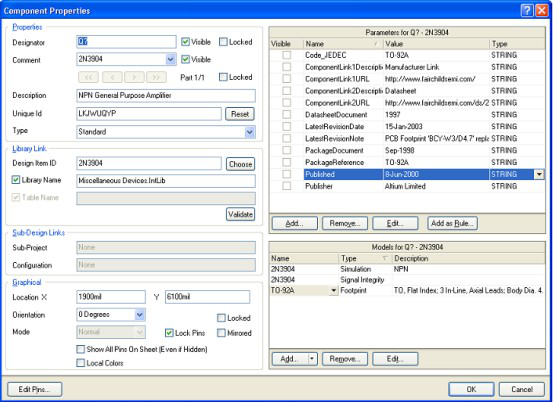
Figure 6-6 Component Properties property box
In the Properties dialog box, enter Q1 in the Designer column.
Next, it is necessary to check whether the component packaging meets the requirements of PCB. Here, the integrated library used already includes encapsulated models and simulation model circuits. Confirm that the TO-92A encapsulation model has been called and included in the module. Keep other options as default settings and click the OK button to close the dialog box.
Now start placing the components:
1. Move the cursor and place the transistor in the middle left position. Click the mouse or press the ENTER key to complete the placement.
2. Move the cursor away, and the transistor will appear on the schematic diagram, still in the device placement state, with the transistor still attached to the cursor. The function of Altium Designer is to allow for the reverse placement of the same device. So, now place the second transistor. Since the transistor is the same as before, there is no need to edit the properties of the device again when placing it. Altium Designer, Automatically add numerical suffixes to the designer's name. So the designer for the transistor placed this time will be Q2.
When referring to the example circuit diagram (Figure 6-3) log, it will be found that Q2 is actually a mirror of Q1. Change the direction of placing the device by pressing the X key. This will cause the component to flip horizontally.
4. Move the cursor to the right of Q1 and click the PAGE UP button twice to zoom in on the image for more accurate positioning. This way, you can see the grid lines.
5. Click ENTER to place Q2. Every time a transistor is placed, another transistor ready to be placed will appear.
After placing all the transistors, you can exit the placement state by right clicking or pressing the ESC key. The cursor returns to its original state.
Next, place four resistors:
1. In the library panel, activate the Miscellaneous Devices. IntLib library.
2. Set the filter to res1.
3. Click Res1 to select the device, and a resistor symbol will be placed next to the cursor.
4. Press TAB to edit properties. In the properties dialog box, set the designer to R1
5. Confirm that AXIAL-0.3 is already included in the model block list.
6. The content of PCB components is mapped from the schematic, so the size of R1 is set to 100k here.
7. Since simulation is not required, the Visible parameter in the Value parameter is set to non enabled.
8. Press the space bar to rotate the resistor 90 degrees and position it in the correct direction.
9. Place the resistor above Q1 and press ENTER to complete the placement. Don't worry about how to connect the resistor to the transistor, it will be explained in the wiring section.
Next, place a 100K resistor R2 above Q2. The label of the Designer will automatically increase.
11. The remaining two resistors R3 and R4 have a size of 1k. Use the TAB key to set their CommnetComment to 1k, confirm that the Visible option of Value is not enabled, and click the OK button to close the dialog box.
12. Place R3 and R4 as shown in Figure 6-1 and exit by right clicking or ESC.
Now place two capacitors:
1. Capacitive devices are also included in the Miscellaneous Devices. IntLib library, which has already been selected.
2. In the component filtering area of the Libraries panel, input cap to filter.
3. Click CAP to select the device, click PLAY, and a capacitor symbol will be attached to the cursor.
4. Set capacitance properties using the TAB key. Let the investigator designer be C1 and the Comment be 20n.
5. Visible is not enabled, and the PCB packaging is RAD-0.3. Click OK.
6. Just like setting a resistor, if simulation is required, the value of Value needs to be set. This does not require simulation, so the Value is set to non enabled.
7. As before, place the capacitor.
8. Exit by right clicking or ESC.
The last device that needs to be placed is the connector, located in Miscellaneous Connectors. IntLib.
In the library panel, select Miscellaneous Devices. IntLib library. The required connector is 2 rows of pins, so the filter is set to * 2 *.
1. Click on Header
2. To select the device, click on PLAY. Set capacitance properties using the TAB key. Let the disigator designer be Y1, Visible be disabled, and the PCB package be HDR1X2. Click OK.
Before placement, press the X key to place the device in a vertical orientation. Then place the connector device.
4. Exit the placement.
5. File>Save to keep the schematic.
All components have been placed now. The placement of components is shown in Figure 6-7, and it can be seen that this arrangement leaves a lot of space.
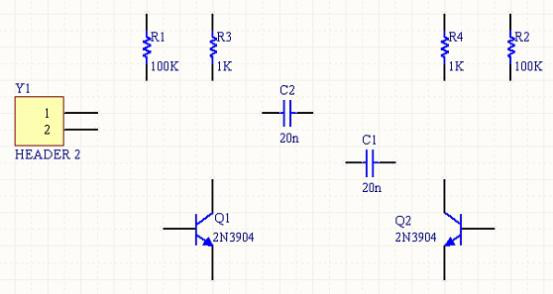
Figure 6-7 Schematic diagram of all component placement completed
Connect component pins. This is very important because it is impossible to connect the pins directly above them. If you want to move a component, click and hold, and drag the component to the position that the user wants.